How to Clear Cache for Faster Performance (Complete Guide)
If your site, application, or computer is feeling slow, it might not be a hardware issue at all—it could be about your cache. Understanding how to clear cache is one of the easiest yet most helpful ways to troubleshoot loading problems, smoothly free up storage, and make your system run quickly.
Even if you are a general user, a site admin, or handling a GPU server setup for complex tasks, this comprehensive guide will take you through how to clear cache across different available platforms step-by-step.
Here is the Main Question: What Is Cache, & Why is it Important
Cache basically refers to the temporary data kept on your device or server to level up repeated workloads. For instance:
- Your browser stores a lot of images from sites, so they load quickly next time.
- WordPress stores database queries to make your website respond in no time.
- Servers cache static files to decrease load on available assets.
While cache is helpful, it can sometimes lead to issues:
- Old-style content is not updated.
- Slower performance just because of bloated cache files.
- Errors on sites after any update.
That’s why it’s necessary to know how to clear the cache daily.
1. How to Clear Cache in Your Browser
If a page is not loading properly or displays previous data, clearing all your browser cache generally fixes it.
Google Chrome:
- Click on the three dots in the top-right section.
- Then, go to More Tools > Clear browsing data.
- Choose cached images & files.
- Click Clear data.
Firefox:
- Just open the menu and choose the Settings option.
- Go to Privacy & Security.
- Under the Cookies and Site Data section, click Clear Data.
This is the most effective way to resolve small site problems, especially if you are testing different updates on WordPress hosting websites.
2. How to Clear Cache in WordPress
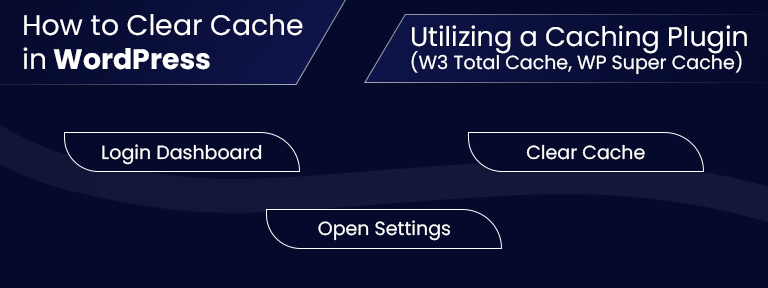
If you are working on a WordPress website, caching plugins and server-based caching can result in slow loading of all your content updates.
Utilizing a Caching Plugin (for example, W3 Total Cache, WP Super Cache):
- Simply, log in to your WordPress dashboard.
- Go to your caching plugin’s settings.
- Click Clear Cache or Purge All Caches.
On Server Level (Infinitive Host / GPU Hosting):
If your hosting service provider (like Infinitive Host) utilizes server caching, simply log in to your control panel and, in the performance settings section, opt for the Clear Cache option.
Understanding how to clear the cache at both the plugin and server levels makes sure that all your updates go live quickly.
3. How to Clear Cache on a GPU Server
If you are constantly working with a GPU server for AI-based tasks, caching can easily store huge temporary data files, which can always slow down performance.
Linux GPU Servers:
sudo sync; sudo sysctl -w vm.drop_caches=3
This above-mentioned command clears page cache, dentries, and inodes without interrupting processes.
Windows GPU Servers:
- Utilize the Disk Cleanup Tool and choose Temporary Files.
- Restart GPU-heavy apps to clear their in-app cache.
If you are utilizing GPU hosting from service providers like Infinitive Host, you can request the whole support team to perform a server-based cache removal for improved performance.
4. How to Clear Cache on a Dedicated Server
In the case of a dedicated server, cache can easily build up in:
- Application-based (for instance, Apache, NGINX, Redis)
- OS-level (Windows, Linux)
Linux Dedicated Server Cache Clearing:
sudo systemctl restart nginx
sudo redis-cli FLUSHALL
The above-mentioned commands restart the web server and clear the Redis cache fully.
Windows Dedicated Server Cache Clearing:
- Run Disk Cleanup.
- Flush DNS with:
ipconfig /flushdns
If you are not sure, then your hosting provider (like Infinitive Host) can securely run cache clearing without letting you experience downtime even for a second.
5. How to Clear Cache on Smartphones
Android:
- First of all, go to Settings > Storage and then go to Cached data.
- Tap on the option Clear cached data.
iPhone/iPad:
- Safari: Go to Settings > Safari > Clear History & Website Data.
- Apps: Delete and reinstall to clear all available app cache.
This is necessary if you utilize mobile dashboards for handling WordPress hosting or GPU servers remotely.
6. When & How Generally Do You Clear Cache?
Knowing about how to clear cache is very helpful, but timing also matters.
- After huge changes to your website or software.
- When experiencing slow performance without a clear reason.
- If you notice standard content on your website or in applications.
For advanced setups such as a GPU dedicated server or GPU hosting, clearing the cache every week or after task shifts keeps resources enhanced.
7. Advantages of Clearing Cache Frequently
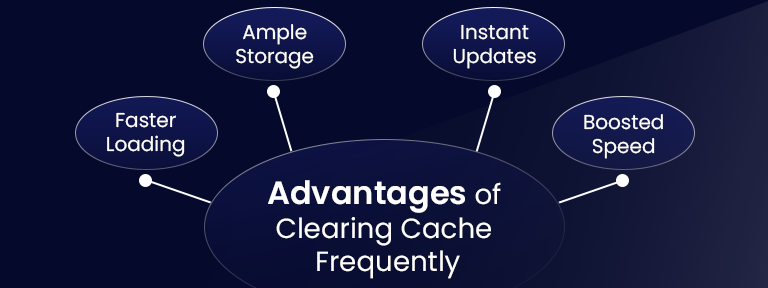
- Quicker load times for sites and applications.
- High storage space on your chosen device or server.
- Updated content without waiting for so long just for automatic refresh.
- Improved performance for AI, ML, modern gaming, or rendering tasks on a GPU server.
For Infinitive Host clients, clearing the cache is a core part of daily SEO best practices to make sure that your site visitors always see the most updated content.
8. Automating Cache Clearing
If you don’t wish to manually clear the cache all the time:
- Utilize WordPress plugins that easily clear the cache automatically after any type of content update.
- Schedule cron jobs on the Linux GPU server to remove cache occasionally.
- Enable auto-purge in the case of hosting control panels, especially for GPU hosting and dedicated server environments.
This guarantees that you always get the advantages of knowing how to clear the cache without any additional work.
Final Takeaway
Knowing about how to clear cache is not only an instant fix for sluggish performance—it’s a step of maintenance necessary for any type of digital environment. Even if you are browsing the web, working on a WordPress website, or handling a cutting-edge GPU dedicated server with Infinitive Host, a clean cache refers to quicker performance, updated content, and improved user experience.
By making cache clearing the main part of your daily routine (or automating it), you will just keep your systems running at high productivity, even if they are featured by general hosting or a blazing-fast GPU server.


.webp)



