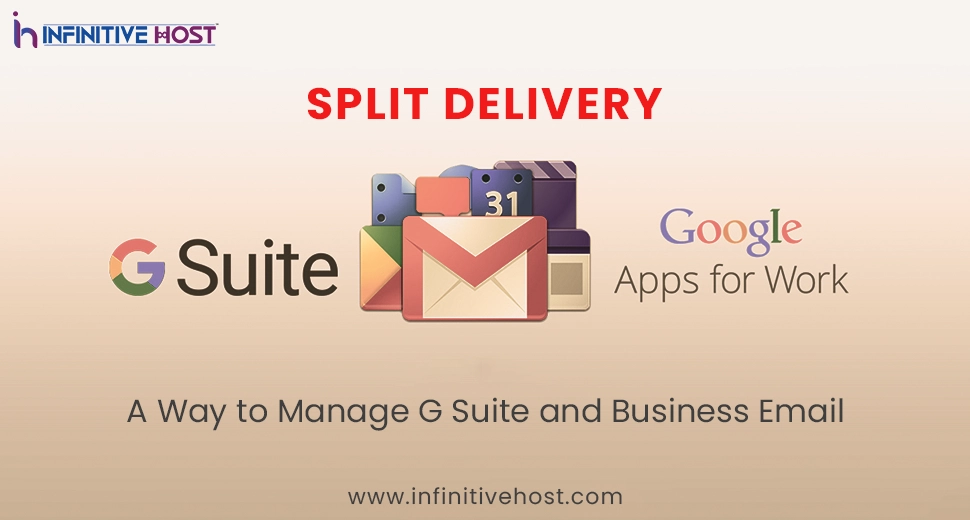Split Delivery: A Way to Manage G Suite and Business Email
In today’s technologically advanced world, effectively managing multiple email systems can significantly impact your entire business communication. One of the most robust solutions to refine this process is Split Delivery—a tactic that helps all organizations to route incoming emails between G Suite and Business Email. Even if your team is transitioning to Google Workspace or using a blend of systems, Split Delivery ensures that no message gets lost in the process.
This comprehensive knowledge base will take you through the detailed use of Split Delivery, why it is important for both G Suite and Business Email, and how to set it up successfully utilizing the Google Workspace Admin Console.
What is Split Delivery in G Suite and Business Email?
Split Delivery basically refers to an email routing method where every incoming message is first delivered to G Suite (also known as Google Workspace). If the receiver really exists in the Google directory, the sent message is delivered successfully to their Gmail inbox. If not, it’s routed to any other mail server—generally your business email server.
For instance:
- If [email protected] utilizes Gmail, the message is received in G Suite.
- If [email protected] utilizes a diverse business email service, the message is then sent to that server instead.
Businesses that partially shift to G Suite or opt for a hybrid email hosting environment always benefit from this seamless transition.
Why Businesses Go for Split Delivery with G Suite and Business Email
- Smooth Migration
If you are now shifting from your previous business email provider to the new G Suite and Business Email, split delivery is the one that always helps you transition gradually, rather than everything at once.
- Decreased Unexpected Downtime
Split delivery always makes sure that no emails are lost between the process of sending and receiving. Users on both systems continue to get emails without any type of interruption.
- Scalable IT Management
You can flawlessly handle a huge portion of multiple users on G Suite and all others on your previous platform, consisting of professional email hosting solutions such as Infinitive Host.
- Cost Efficiency
There is no need to always purchase G Suite licenses for every user instantly. Instead of this, you can simply keep some on your business email server while shifting other available ones to Google Workspace.
How Split Delivery Works in Real Life
Split delivery basically works with the help of routing guidelines in the Google Workspace Admin Console. When any email is sent to the chosen domain, Google initially checks if the user has a genuine G Suite account or not.
- If the receiver exists in Google Workspace, then the sent Email is delivered to the Gmail account.
- If the user doesn’t really exist, then the sent Email is routed to the secondary mail server, commonly your business email host.
This whole setup is generally utilized when organizations are planning to migrate from a legacy email system or wish to smoothly maintain many environments at a time, mainly for all those big companies that are constantly using a GPU server or a GPU dedicated server infrastructure for simply hosting their apps or handling IT assets.
Detailed Guide to Set Up Split Delivery in Both G Suite and Business Email
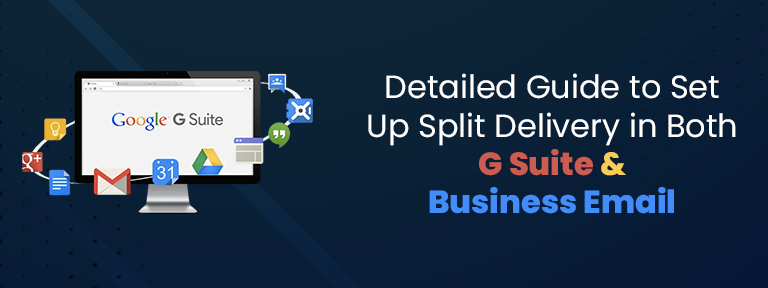
1. Sign in to the Admin Console
First of all, go to the Google Admin Console & then simply sign in with your admin account.
2. Go to Apps > Google Workspace > Gmail > Routing
- In the section of Admin Console, choose Apps.
- Then go for Google Workspace.
- There, select Gmail.
- After all this, simply click on Routing or Default Routing.
3. Add a New Rule
- Click Configure.
- Give the rule a proper name, for instance, “Split Delivery Rule.”
- Under the Messages section, to affect, choose Inbound.
4. Set Delivery Options
- Select: If the receiver is not available in G Suite, then route to the secondary mail server.
- Include the IP or hostname of your chosen business email server (for instance, mail.yourbusinessdomain.com).
5. Enable Options
- Choose: Run this action only if the envelope receiver matches.
- Check also the route to the real stop if you wish a copy to remain in G Suite for logging or archiving.
6. Save and Apply
- Click Add Setting.
- Save all the crafted rules and give a few minutes for it to propagate.
Bonus Tip: If your business email is seamlessly hosted with a reliable partner, Infinitive Host, always make sure that your MX records and routing settings are configured properly to prevent interruptions or bounce-backs.
Best Practices When Using Split Delivery with G Suite & Business Email
- Double-Check MX Records
Make sure that your domain’s MX records are referring to Google’s mail servers so every email first reaches G Suite.
- Always Maintain an Updated Directory
Always make sure to keep your G Suite directory updated and thoroughly clean. Only recipients who should get emails in Gmail should have accounts.
- Set Backup Routes
Always set up a backup business email server or fallback address to avoid any type of message delay.
- Check Logs
Utilize tools like Email Log Search in the Admin Console to keep an eye on message delivery and resolve problems.
- Safety First
Allow SPF, DKIM, and DMARC to safeguard both G Suite and Business Email systems from phishing or spoofing attacks.
Dual Delivery vs Split Delivery
- Split Delivery: Emails simply go to either Google Workspace or your chosen business email server, not both at the same time.
- Dual Delivery: Emails are sent to both G Suite and any other mail server at the same time.
If your organization plans to always keep some of the highly expert users on Infinitive Host’s professional email service and all others on G Suite, split delivery is the best choice. If you wish for everyone to get messages on both systems, then go for dual delivery for smooth mail delivery.
When to Use Split Delivery with G Suite and Business Email
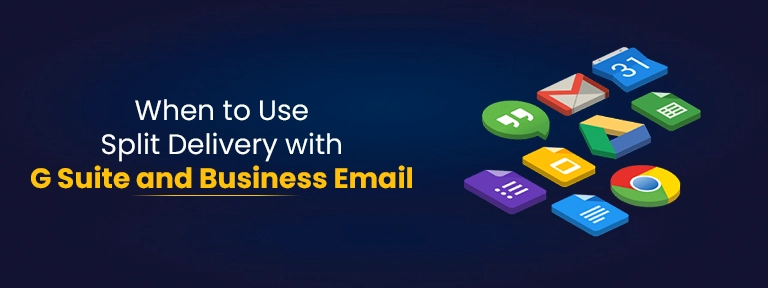
- If you are constantly working with any other or external hosting service providers, like Infinitive Host, especially for dedicated business email hosting.
- At the time of email transitioning from legacy systems to G Suite.
- Organizations with a hybrid email infrastructure.
- When not every working employee wants a G Suite account.
Resolving Common Split Delivery Problems
| Issue | Possible Cause | Solution |
| Bouncing of emails for all non-G Suite users | The incorrect routing address is mentioned | Go for secondary mail server settings |
| Interrupted mail delivery | MX records or a DNS propagation-related problem | Check existing MX records and TTL values |
| Same type of emails | Dual routing was wrongly enabled | Make sure that only split delivery is active, not dual delivery |
| Missing messages | User not included in the available directory or routing | Verify user settings and routing guidelines |
Winding Up
Split Delivery is a complete game-changer for all those businesses that are trying their best to adopt G Suite and Business Email together. It always lets you shift cautiously, prevent unexpected downtime, and maintain proper control over your chosen infrastructure. Even if your setup consists of GPU servers or other server environments for mission-critical apps, adding your professional email system with Google Workspace, with the help of split delivery, ensures trustworthy and successful communication.


.webp)