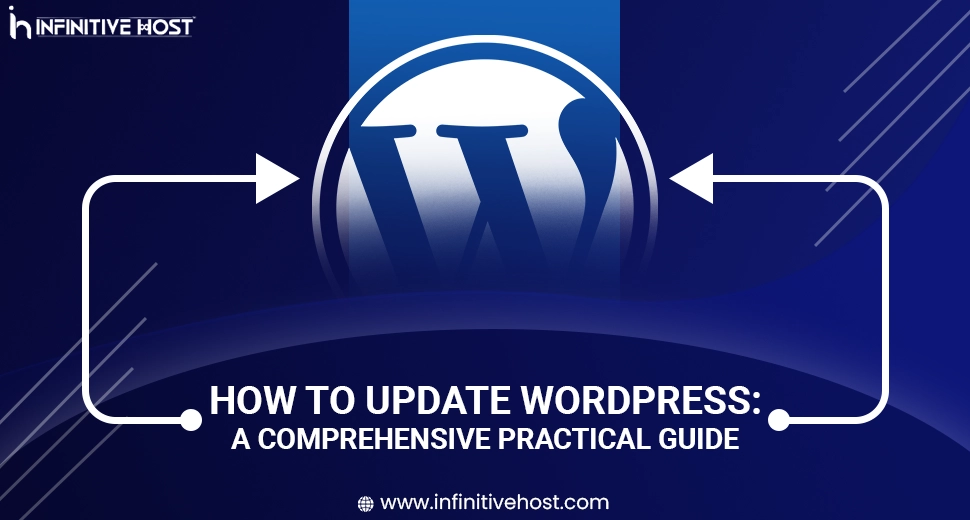How to Update WordPress: A Comprehensive Practical Guide
Updating WordPress is one of the most important steps to always keep your site protected, working, and compatible with the demanded plugins and themes. As a globally known content management system (CMS), WordPress is constantly developing more. Even if you are utilizing managed WordPress hosting or handling updates manually on a GPU server, remaining updated is a must.
This comprehensive guide by Infinitive Host takes you through all practical steps to simply update your WordPress—no matter your experience level.
If you are utilizing GPU servers, a GPU dedicated server, or managed WordPress hosting, the update process is just as critical for performance, speed, and safety. Infinitive Host provides the best WordPress hosting with complete support for WordPress updates, backups, and recovery.
Step 1: Why Updating WordPress is a Must
Before we get into the how-to, it’s necessary to know why updating WordPress is essential:
- Security: Almost all updates consist of security patches for any type of vulnerability.
- Performance: Updates generally come with performance advancements.
- Compatibility: Keeps all your themes and plugins working accurately.
- New Features: Take complete benefit of enhancements in WordPress web design and working.
Failing to just update your WordPress site can leave it fully open to hacking threats and performance-related issues.
Step 2: Backup Your WordPress Site
Before making any type of change, either small or big, just remember to always take a backup of your WordPress website.
How to Back Up
- Utilize a plugin such as BackupBuddy or UpdraftPlus.
- If you’re utilizing Infinitive Host’s managed WordPress hosting, backups are generally included.
- For modern users on a GPU server or a GPU dedicated server, utilize manual backups with the help of cPanel or FTP.
This makes sure that you can easily restore your website if anything goes wrong during the update.
Step 3: Update WordPress Core
WordPress informs you when there is a new version available.
Automatic Update
- Just log in to your WordPress admin panel.
- Go to Dashboard > Updates.
- Click Update Now.
That’s it, or that’s all! WordPress will take care of all remaining things.
Manual Update (Advanced Users)
If you are on a specific GPU hosting plan and go for manual control:
- Download the recent version from wordpress.org.
- Connect to your server via FTP.
- Replace the wp-admin and wp-includes directories.
- Upload all new and required files, except for wp-config.php and wp-content.
Additional Tip: Always ensure to have proper backup first, mainly on GPU server or self-managed setups.
Step 4: Update WordPress Plugins & Themes
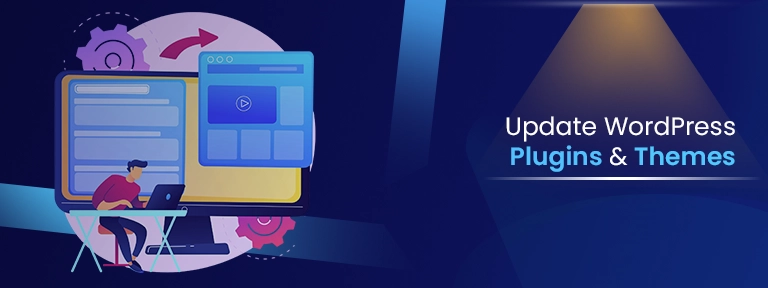
Updating both plugins and themes is very important.
From Dashboard:
- Go to Dashboard > Updates or Plugins > Installed Plugins.
- Click on Update Now for every single item.
Bulk Update:
- Choose as many plugins as you want.
- Select Update from the dropdown menu.
Why it’s necessary: Both themes and plugins can become security risks if not updated on time. Infinitive Host’s managed WordPress hosting always consists of automated plugin updates.
Step 5: Clear Your Cache
After updating WordPress, always make sure to properly clear your cache to make sure site visitors see the latest version of your WordPress-based website.
Methods:
- Utilize a caching plugin such as W3 Total Cache.
- Clear CDN cache if you are utilizing a content delivery network (CDN).
- Clear the browser cache by yourself.
This is a very important step for high-traffic WordPress web designs, generally hosted on a GPU server or GPU clusters.
Step 6: Test Your Updated Site
After making changes or updates, just test your website to make sure that everything works properly or not without any issues.
Checklist:
- Check all main or highly ranked pages
- Test every key form and button
- Check plugin compatibility
For all those who are using a GPU dedicated server or managed WordPress hosting from Infinitive Host, you may also have the choice to test present environments before going live.
Step 7: Enable Automatic Updates (NoT Necessary)
To streamline maintenance, you can allow auto-updates for WordPress core, themes, and plugins.
How to Enable:
- In wp-config.php, include:
define( ‘WP_AUTO_UPDATE_CORE’, true );
- Utilize plugins such as Easy Updates Manager.
Infinitive Host’s managed WordPress hosting fully takes care of this automatically, giving complete relaxation to all those users who are currently focused on business instead of backend updates.
Common Issues At the Time of WordPress Update
1. White Screen of Death
- Mainly a plugin clash
- Deactivate plugins gradually to find the main culprit
2. Update Fails or Times Out
- Boost PHP execution time
- Check all file permissions
3. Incompatible Plugin
- Revert to the past version with the help of a backup
- Contact plugin developer
GPU hosting environments usually provide the scalability to troubleshoot and resolve these issues successfully.
Bonus Tips to Keep WordPress Running Smoothly
- Always make sure to keep proper backups before performing any update.
- Utilize only reliable themes and plugins.
- Select the best WordPress hosting, like Infinitive Host.
- Check your website’s performance constantly.
- Use GPU servers for high-load, dynamic sites.
Why Choose Infinitive Host for WordPress Hosting
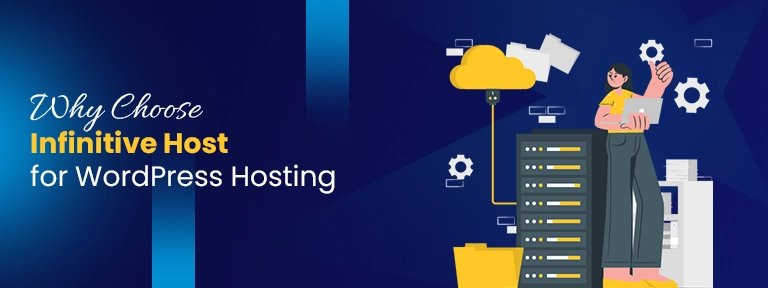
- GPU servers for quicker rendering and high performance
- Managed WordPress hosting with constant updates and automatic backups
- 24/7 expert support to help with issues after the update
- Protected environment on a GPU dedicated server
- Perfect option for WordPress web design, business websites, and blogs.
If you are running a personal blog or enterprise-grade WordPress site, Infinitive Host is one of the best hosting company for WordPress.
Final Thoughts
Constantly updating your WordPress website always keeps it fully secure, quick, and functioning seamlessly. Infinitive Host makes sure that even users with very little tech experience can easily handle updates seamlessly—mainly with managed WordPress hosting on modern GPU servers.
Make sure to always stay updated and protected, and let Infinitive Host manage all the heavy lifting just for you.


.webp)