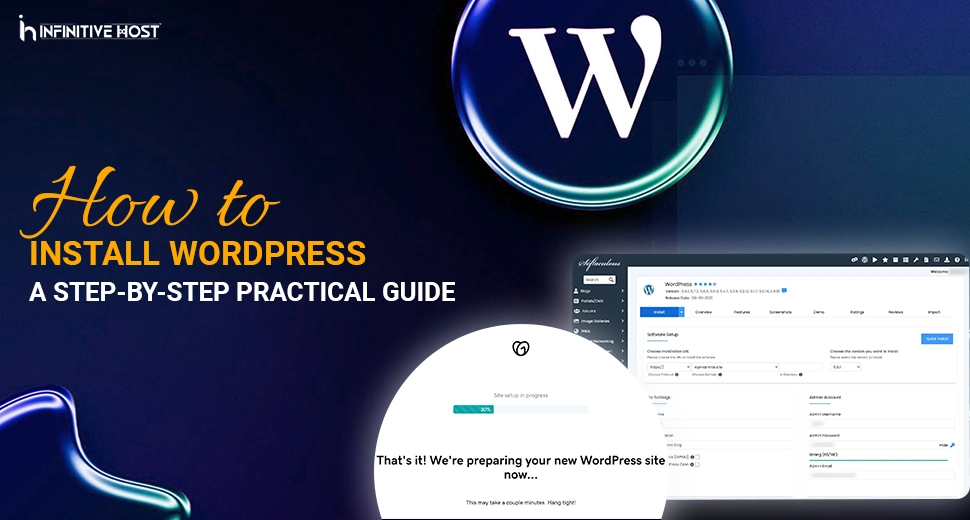How to Install WordPress: A Step-by-Step Practical Guide
WordPress is one of the most robust and intuitive content management systems accessible in the modern world. Whether you’re developing a blog, an eCommerce website, a portfolio, or a business website, WordPress can flawlessly manage it all in one go. At Infinitive Host, we offer an ideal experience for all those opting to install WordPress on our cutting-edge GPU servers. This whole guide will show you how to effortlessly install WordPress, no matter what your technical skill level.
If you are searching for the best WordPress hosting, mainly enhanced for performance on GPU dedicated servers, Infinitive Host has got you covered. Our WordPress hosting solutions are customized to support all things from basic blogs to complex WordPress web design and changing content tasks.
Let’s take you through the complete and smooth installation process.
Step 1: Select the Ideal Hosting Environment
Before you can install WordPress, you want a trustworthy hosting service provider. Infinitive Host provides different hosting options, but for performance-based WordPress sites, our GPU servers are the best. These GPU dedicated server are engineered to manage huge traffic loads and challenging plugins generally utilized in modern WordPress web design.
Why Go for Infinitive Host for WordPress?
- Enhanced for WordPress hosting
- Customer support for GPU servers
- Quick load times and high uptime
- Expert-powered WordPress hosting solutions
Step 2: Access Your Hosting Dashboard
After buying your desired plan from Infinitive Host (mainly a GPU hosting plan for blazing-fast performance), you’ll get all login credentials to your hosting control panel (generally cPanel or a custom Infinitive Host dashboard).
- Log in with the help of the provided URL.
- Go to the control panel section.
If you’re utilizing managed WordPress hosting, you may already have WordPress pre-installed. In that situation, skip to Step 7.
Step 3: Install WordPress via One-Click Installer
Infinitive Host integrates well-known one-click installation tools such as Softaculous or Installatron. Both of these tools make install WordPress completely simple with a few clicks.
- In your chosen dashboard, simply locate Softaculous Apps Installer.
- Then, click on the WordPress icon.
- Hit the Install Now button.
Installation Settings:
- Select protocol: Choose https:// if your domain is SSL-powered.
- Select domain: Choose the domain/subdomain where you wish to Install WordPress .
- In Directory: Leave this section blank to install in the root directory (for example, yourdomain.com).
Site Settings:
- Set your website name and some description.
- Select an admin username and password (try not to use “admin”).
- Enter a real admin email address.
Then, click Install and let the process finish. Within seconds, WordPress will be installed on your server.
Step 4: Manual WordPress Installation (Advanced Option)

For all those who are utilizing GPU server or a GPU dedicated server without a single-click installer, you can also install WordPress manually.
1. Download WordPress
Visit https://wordpress.org/download and then download the latest WordPress version.
2. Upload Files to Your Server
Utilize an FTP client such as FileZilla or the File Manager in your chosen control panel to upload all WordPress files to your domain’s root directory (generally /public_html/).
3. Create a MySQL Database
- In the section of cPanel, find MySQL Databases.
- Create a completely new database and user.
- Allocate the user to the database with all possible advantages.
4. Set Up wp-config.php
Change wp-config-sample.php to wp-config.php and then edit it with the following information:
// Replace database_name_here with your actual database name
define(‘DB_NAME’, ‘your_database_name’);
define(‘DB_USER’, ‘your_database_user’);
define(‘DB_PASSWORD’, ‘your_password’);
define(‘DB_HOST’, ‘localhost’);
5. Run the Installation Script
Go to yourdomain.com/wp-admin/install.php and simply follow all the on-screen guidelines to finish the setup.
Step 5: Log in to Your WordPress Dashboard
After installation, go to:
yourdomain.com/wp-admin
Utilize your admin credentials to simply log in.
This is your complete control center, where you’ll handle all essential things ranging from plugins to themes and content creation.
Step 6: Personalize Your WordPress Site
Once you log in, you can:
- Select a specific WordPress theme
- Install required plugins (for instance, SEO, security, and cache)
- Personalize menus, pages, and widgets
Even if you are a small business or building a huge WordPress site hosted on a GPU dedicated server, WordPress gives you complete access to your website’s functionality.
Step 7: Improve WordPress for Performance
To make the best out of Infinitive Host’s GPU hosting, improve your WordPress website:
- Utilize caching plugins such as W3 Total Cache or WP Super Cache
- Allow GZIP compression
- Utilize a Content Delivery Network (CDN)
- Enhance images with plugins such as Smush
- Select lightweight themes
This is mainly necessary if you are using GPU servers for managing resource-intensive websites or high-traffic blogs.
Step 8: Secure Your WordPress Website
Security is the one that should never be missed. Utilize the following measures:
- Get security plugins such as Wordfence or iThemes Security
- Constantly update core files, plugins, and themes
- Utilize powerful, different format of passwords
- Allow two-factor authentication
With the help of managed WordPress hosting from Infinitive Host, security patches and backups are automatically managed.
Step 9: Backups & Updates
Keep your website protected by setting up constant backups.
- Utilize plugins such as UpdraftPlus
- Or utilize the built-in backup tools accessible in Infinitive Host’s control panel
Always keep plugins, themes, and WordPress updated to reduce any issues.
Why Infinitive Host is the Best Hosting Company for WordPress
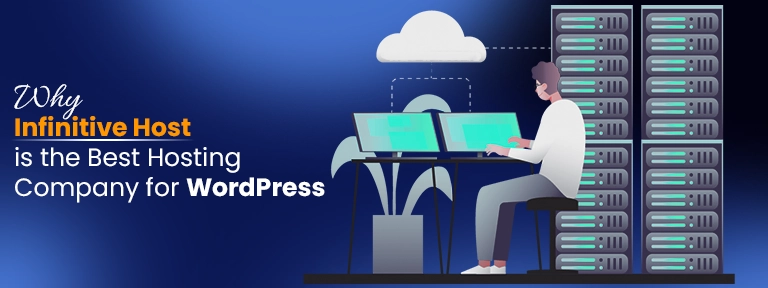
- Professional and highly skilled WordPress experts
- Cutting-edge GPU hosting
- Flexible GPU servers for growing sites
- Free SSL and one-click installs
- Budget-friendly managed WordPress hosting solutions
Whether you are starting a blog or running a complete WooCommerce store, Infinitive Host offers the powerful infrastructure, support, and performance you want to succeed.
Conclusion
Installing WordPress is very simple with the help of Infinitive Host’s optimized hosting. Ranging from GPU servers to managed WordPress plans, you get high speed, amazing security, and scalability. If you are a learner or an expert, our hosting makes sure that your WordPress site runs flawlessly. Are you ready to launch? Next, know how to select the best WordPress hosting solutions for your business demands.


.webp)