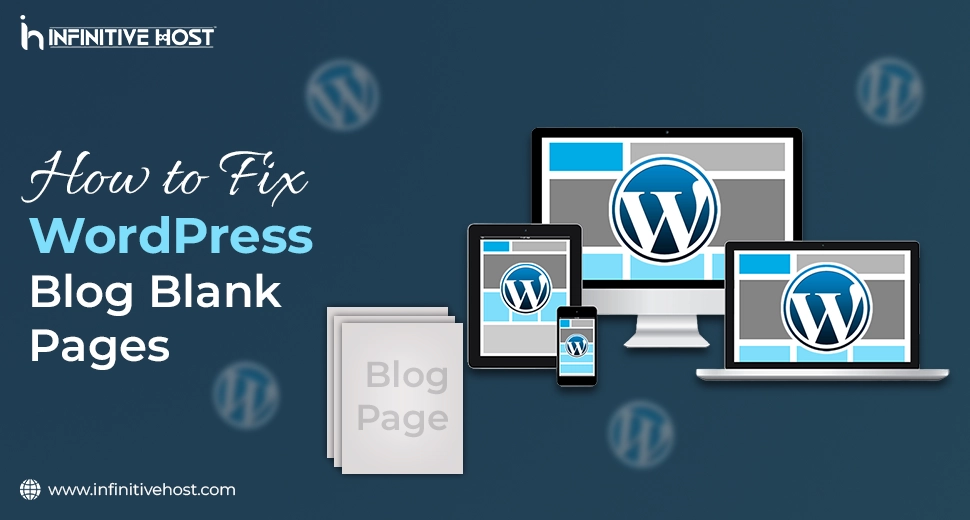How to Fix WordPress Blog Blank Pages: A Comprehensive Guide
Blank pages on your site can be both confusing and irritating for visitors. If you are facing the WordPress Blog Blank Pages issue, then don’t worry; you’re not alone. This is a common issue that a lot of website owners face, mainly after installing every single plugin update, theme update, or making server-level changes.
This whole guide will take you through the most practical steps to classify and troubleshoot WordPress blog blank pages with the help of straightforward, genuine fixes. These solutions are applicable regardless of whether you are using shared WordPress hosting, a dedicated GPU server, or a GPU server.
What Are WordPress Blog Blank Pages?
A WordPress Blog Blank Page (generally known as the White Screen of Death) states that your website loads with no error message or without content, just a complete white screen. It can occur on:
- Blog posts
- Admin login page (wp-admin)
- Homepage
- Knowledge base
- Particular templates or themes
This issue often results from code execution issues, resource exhaustion, or corrupted files.
Common Causes of WordPress Blog Blank Pages
- Plugin Conflicts (Plugin Issues)
- Theme Errors (Theme Issue / WordPress Theme)
- Drained PHP Memory
- Corrupted wp-config.php or core files
- Database Connection Issues
- Wrong server setup
- Faulty stylesheet or template files
Step-by-Step Guide: Fixes for WordPress Blog Blank Pages
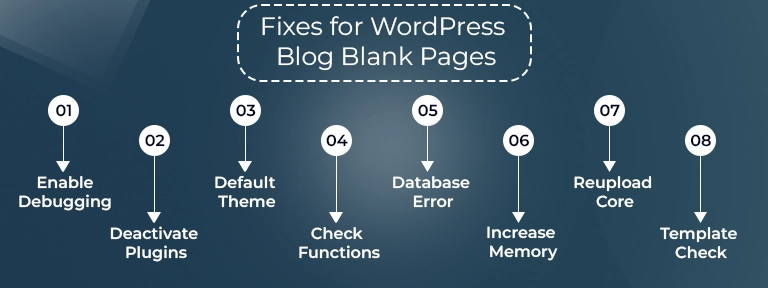
1. Enable Debugging in wp-config.php
Always begin by enabling error reporting. Go to your wp-config.php file, which is located in the root directory of your WordPress website, and include the following:
define(‘WP_DEBUG’, true);
define(‘WP_DEBUG_LOG’, true);
define(‘WP_DEBUG_DISPLAY’, false);
Reload the complete blank page. Go to the wp-content/debug.log file for error messages that can direct your upcoming steps.
2. Deactivate All Plugins
Plugins are the main cause behind WordPress blog blank pages.
How to do it with the help of the File Manager or FTP:
- Go to /wp-content/
- Rename the plugins folder to plugins_backup
- Check if your website loads once more
If the WordPress website works, simply rename the folder back and activate plugins one by one to check out the culprit.
3. Switch to a Default Theme
Your active theme might have ruined templates, a lost stylesheet, or outdated processes.
How to revert:
- Navigate to wp-content/themes.
- Rename your present theme’s folder.
- WordPress will automatically fall back to a default theme such as Twenty Twenty-One.
If this simply fixes the blank page, your theme (or child theme) is the main problem.
4. Check for a Corrupted functions.php File
If you have lately edited the functions.php file of your WordPress theme, a missing semicolon can break your website in no time.
- Return the file to a chosen backup or
- Open it and opt for syntax issues or empty spaces after the ?> PHP closing tag
5. Fix “Error Establishing a Database Connection”
Sometimes, a blank page is due to a database connectivity problem. If you encounter this error:
- Check all your database credentials in wp-config.php:
define(‘DB_NAME’, ‘your_db_name’);
define(‘DB_USER’, ‘your_db_user’);
define(‘DB_PASSWORD’, ‘your_db_password’);
define(‘DB_HOST’, ‘localhost’);
- Also, check if your MySQL server is constantly running (ask your hosting service provider).
This error is generally troubleshooted by repairing the database or rechecking the login details.
6. Boost PHP Memory Limit
If your server lacks memory, it may lead to WordPress Blog Blank Pages, specifically with heavy plugins such as Elementor, WooCommerce, or AI-powered tools.
Integrate this into wp-config.php:
define(‘WP_MEMORY_LIMIT’, ‘256M’);
You can also ask your hosting service provider (like Infinitive Host, or any other) to increase it server-side.
7. Reupload Core WordPress Files
Corrupted core files can also activate blank pages. You can re-upload the latest versions of:
- wp-admin/
- wp-includes/
Be prepared to back up your files first.
8. Check Template & Stylesheet Files
Sometimes, your template or stylesheet files are not found or misnamed.
- Make sure that style.css already exists in your active theme folder.
- Look for broken templates in the single.php, index.php, or page.php files.
Even a single and short line of malformed code can lead to a blank display.
Hosting-Specific Advice
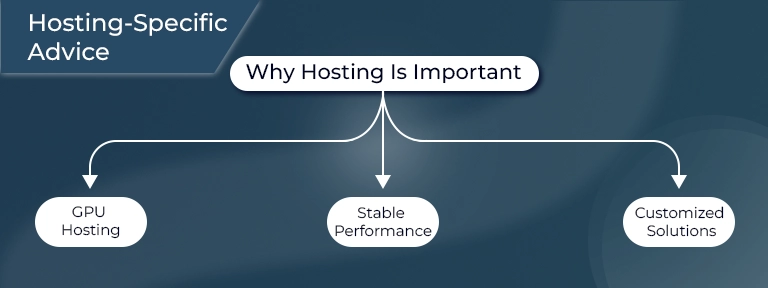
If you are utilizing basic WordPress hosting or a cutting-edge GPU server, the blank page issue can generally be avoided by selecting a trustworthy infrastructure.
Why Hosting Is Important:
- GPU hosting service offers additional power for dynamic content generation, AI-based tools, and high-volume traffic.
- A powerful GPU dedicated server guarantees stable memory allocation, decreasing PHP crashes.
- Hosting service providers such as Infinitive Host provide both WordPress-enhanced environments and cutting-edge GPU server solutions customized for performance and high uptime.
So if you constantly experience resource-based blank pages, it might be high time to level up your hosting environment.
Prevention Tips
- Keep both plugins and themes up-to-date.
- Try not to use null or cracked themes/plugins.
- Back up your website constantly.
- Check memory utilization on your GPU server or shared host.
- Utilize staging environments to test different changes.
Summary: Fixing WordPress Blog Blank Pages
| Issue | Solution |
| Plugin Issue | Rename the plugins folder |
| Theme Issue | Shift to the default theme |
| PHP Error | Allow debug mode in wp-config.php |
| Database Error | Fix information/ repair the DB |
| Low Memory | Boost PHP limit |
| Corrupted Core Files | Re-upload wp-admin & wp-includes |
| Missing Template/Stylesheet | Check style.css and theme templates |
When to Get in Touch with Customer Support
If there is a case when nothing works, contact your hosting service provider’s customer support team. If you are hosted on Infinitive Host, their expert team is available 24/7 and well-versed in troubleshooting WordPress-based issues, even if you are on a basic WordPress hosting plan or a powerful GPU dedicated server.
Conclusion
WordPress blog blank pages don’t have to be a puzzle. By following all these practical steps, looking for general plugin or theme problems, and guaranteeing that your hosting infrastructure is powerful, you can quickly get your website back online.
Always have a proper backup before making any kind of changes, and consider shifting to advanced solutions such as GPU hosting if you constantly face performance-associated problems. The best hosting partner—just like Infinitive Host—can make a huge difference.


.webp)