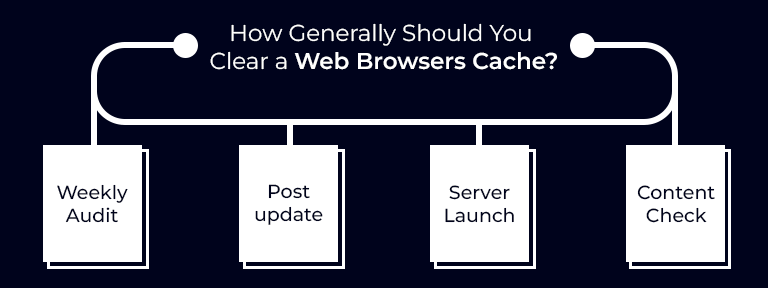A Comprehensive Guide on How to Clear Web Browsers Cache
Your mostly used web browser always stores data such as images, scripts, and any other website content to help sites load quickly when you visit them again and again. But over time, this cached data can lead to a lot of problems—outdated pages, login issues, or even clashes when you are trying to make updates on your site, mainly on well-known platforms such as WordPress hosting.
In this knowledge base, you’ll know how to clear web browsers cache for all well-known browsers such as Firefox, Chrome, Safari, and Edge. Even if you are a normal user or handling cutting-edge systems such as a GPU server or cloud hosting environments along with Infinitive Host, knowing how to clear your cache is very important.
What Is a Browser Cache?
A browser cache is basically a storage location where your chosen browser saves some specific files so that sites load quickly on subsequent visits. While this improves speed, cached content can sometimes stop updated data from displaying correctly.
For instance:
- You update your WordPress site, but previous layouts keep showing.
- Your login session doesn’t reset after you clear all available cookies.
- Websites crash or don’t work as predicted.
That’s when you wish to clear web browsers cache to get all essential things running seamlessly again.
Why Clearing Cache Is Necessary (Mainly for Hosting Users)
If you are handling:
- A GPU dedicated server
- A varying cloud hosting platform
- A WordPress-powered website
- Or testing performance properly on a GPU hosting configuration
…cached data can interfere with your proficiency to resolve, update, and check performance in real-time.
At Infinitive Host, a lot of customers report problems that are fixed in no time after they clear web browsers cache, proving how easy this step can be to prevent optional support delays.
How to Clear Web Browsers Cache (Step-by-Step)
Let’s go through some of the well-known browsers and show you really how to do it.
Google Chrome (Windows/macOS)
- Simply open Chrome.
- Click the three dots (available on the top right) → Go to Settings.
- Go to Privacy and security options → Clear browsing data.
- Choose a time range (select the All time option for a complete clear).
- Check cached images & files.
- Click on the Clear data button.
Shortcut:
Press Ctrl + Shift + Delete (for Windows) or Command + Shift + Delete (for Mac) to open the clear data menu in no time.
Mozilla Firefox (Windows/macOS)
- Open Firefox.
- Click the three lines (top right) → then choose Settings.
- Go to Privacy and Security.
- Scroll down to the Cookies & Site Data option.
- Click Clear Data.
- Make sure that Cached Web Content is properly checked.
- Hit the Clear option.
Bonus Tip: Utilize this mainly at the time of updating WordPress themes or running different speed tests on your cloud hosting dashboard.
Microsoft Edge
- Open Edge.
- Just click the three dots → and then select the Settings option.
- Go to Privacy, search, and services.
- Under the Clear browsing data option, click Choose what to clear.
- Choose the Cached images and files option.
- Click Clear now.
Shortcut: Ctrl + Shift + Delete
Utilize this if you’re handling virtual machines (VMs) on a GPU server, and dashboards aren’t reflecting any type of change.
Safari (macOS)
- Open the Safari browser.
- Click Safari in the top menu, then choose Preferences.
- Navigate to the Advanced tab.
- Check the Show Develop option in the menu bar.
- Now choose Develop → Empty Caches.
No confirmation is shown, but this immediately clears the cache. Best option for developers or designers testing GPU-rendered previews.
Clear Cache on Mobile Devices
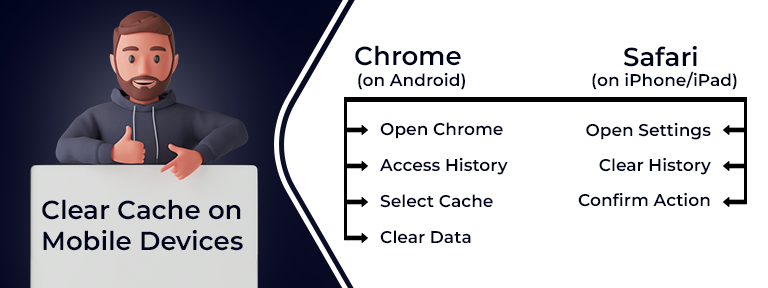
Sometimes problems happen on mobile browsers also, mainly when keeping an eye on your WordPress hosting website or utilizing cloud management applications.
Chrome on Android
- Open Chrome options.
- Tap three dots on the right side → go to History → Clear all browsing data.
- Check the Cached images and files option.
- Click on Clear data.
Safari on iPhone/iPad
- Open Settings, then choose Safari.
- Tap the Clear History and Website Data option.
- Confirm when prompted.
Note: This always clears cookies, so you’ll be logged out of most websites.
How Generally Should You Clear a Web Browsers Cache?
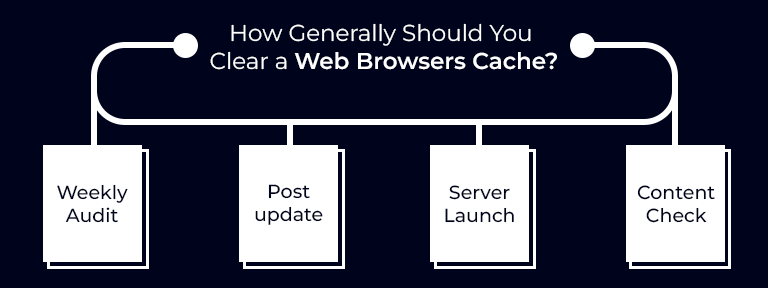
- Weekly, if you handle websites or servers daily.
- After every huge update.
- At the time of launching on new servers (such as switching to GPU server hosting).
- When you get broken layouts or outdated content.
Caching is all about speeding important things up—but if it’s slowing you down, it’s the right time to clear the cache.
Additional Tips (For Developers & Server Admins)
If you are just hosting high-performance systems such as:
- GPU dedicated server, especially for AI
- GPU4HOST environments are mainly for deep learning
- Infinitive Host services with advanced monitoring
…you should also do everything after you clear web browsers cache:
Hard Refresh
This fully forces the browser to smoothly load the page fresh, preventing cache.
- Chrome/Firefox (Mac): Cmd + Shift + R
- Chrome/Edge/Firefox (Windows): Ctrl + F5
Incognito/Private Mode Testing
Sometimes cached sessions interfere with real-time behavior. Open your website in an incognito or private tab to check if the cache is the problem.
Server-Side Caching Tools
Several web hosting platforms, like Infinitive Host or WordPress plugins, utilize server-side caching. In some situations, you may also wish to:
- Remove all the unnecessary cache from your hosting panel.
- Disable caching plugins temporarily (for example, WP Super Cache, W3 Total Cache).
Conclusion
If you have ever felt like your website or server is not showing the updates that were made recently, your browser cache is most likely to blame. Understanding how to clear web browsers cache is one of the easiest yet most robust tools for:
- Cloud hosting managers
- Developers
- WordPress administrators
- GPU server operators
Even if you are working on a GPU dedicated server, launching a website simply with Infinitive Host, or generally browsing the web, keeping your cache clean guarantees smooth, updated performance.


.webp)