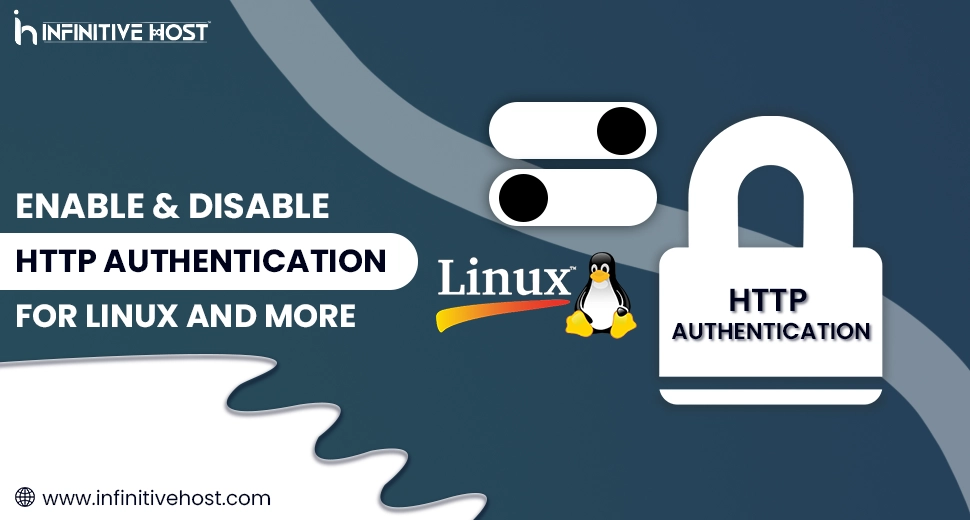Enable & Disable HTTP Authentication For Linux and More
Enable & Disable HTTP Authentication is one of the most important security tasks, especially for all developers and server administrators handling everything from Linux Hosting and Windows VPS to Cloud Hosting and advanced setups such as a GPU server. Even if you are safeguarding an admin panel or staging website, HTTP authentication includes a layer of general access control by demanding a username and password.
This guide will take you through the best and easiest practical steps to enable & disable HTTP authentication with the help of .htaccess and all other methods—appropriate for servers hosted by service providers such as Infinitive Host and fully compatible with environments like a GPU dedicated server, shared servers, and even hybrid GPU hosting plans.
What is HTTP Authentication?
HTTP authentication is the easiest way to restrict access to particular pages, directories, or whole sites, utilizing web server directives. When HTTP authentication is enabled, all users are simply prompted to enter their details before getting access.
If you are utilizing a GPU server to run every sensitive application, developer tools, or an AI dashboard, enabling HTTP authentication can act as your first line of security. You can also utilize this feature to just block all bots or hide tasks that are hosted on cloud hosting or Windows VPS before the official launch.
How to Enable HTTP Authentication (Linux Hosting)
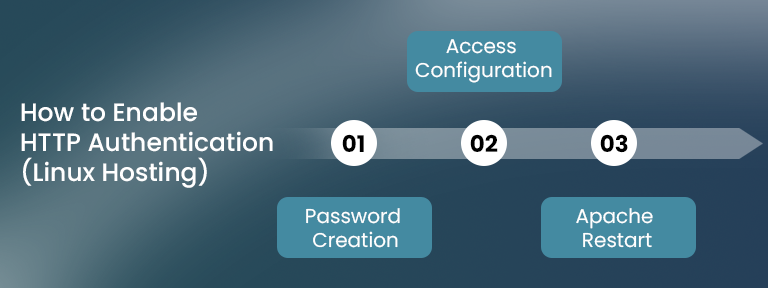
Step 1: First of all, create a password file. You can also utilize the htpasswd command:
htpasswd -c /etc/apache2/.htpasswd yourusername
You’ll then be prompted to enter and verify the chosen password. This generates a new .htpasswd file.
Step 2: Here, edit the .htaccess File. Go to the directory you wish to secure and create/edit the .htaccess file:
AuthType Basic
AuthName “Restricted Area”
AuthUserFile /etc/apache2/.htpasswd
Require valid-user
Step 3: Restart Apache
sudo systemctl restart apache2
You have now smoothly enabled HTTP authentication on your Linux Hosting environment. This whole setup works flawlessly even on a cutting-edge GPU dedicated server or while hosting many applications on your GPU server.
How to Disable HTTP Authentication
It’s very easy to disable HTTP authentication, just simply remove or comment out the appropriate lines from your .htaccess file:
# AuthType Basic
# AuthName “Restricted Area”
# AuthUserFile /etc/apache2/.htpasswd
# Require valid-user
Then simply restart Apache again:
sudo systemctl restart apache2
And see, this will lift all the restrictions across your cloud hosting or a GPU server.
Enable & Disable HTTP Authentication in Windows VPS
In the case of Windows environments, utilize IIS (Internet Information Services).
To Enable:
- Firstly, open IIS Manager.
- Go to the site or directory you want to protect.
- After that, open Authentication under the IIS section.
- There, disable “Anonymous Authentication”.
- And lastly, enable “Basic Authentication”.
To Disable: Just reverse the process mentioned above—enable “Anonymous Authentication” and then disable “Basic Authentication.”
This helps protect all internal tools or staging websites hosted on a Windows VPS or your GPU hosting.
Automate the Process: Shell Script Example (Linux)
Here’s an easy bash script just to smoothly enable HTTP authentication:
#!/bin/bash
read -p “Enter username: ” username
htpasswd -c /etc/apache2/.htpasswd $username
cat <<EOT > .htaccess
AuthType Basic
AuthName “Restricted”
AuthUserFile /etc/apache2/.htpasswd
Require valid-user
EOT
systemctl restart apache2
echo “HTTP Authentication Enabled.”
You can flawlessly create the same type of script to disable authentication by removing or changing the .htaccess file.
When Should You Enable & Disable HTTP Authentication?
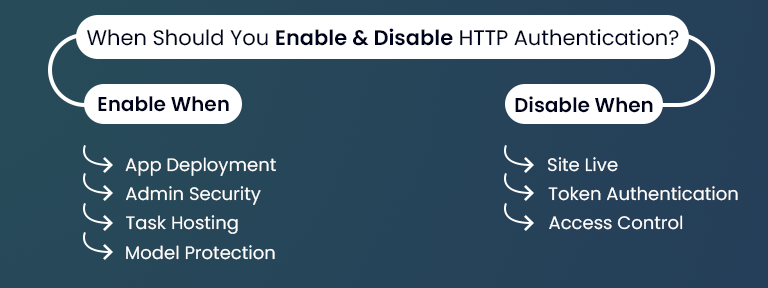
Enable When:
- Running a personal application on a GPU server.
- Protecting the Tweak Settings administrator page.
- Hosting in-progress tasks on cloud hosting.
- Working on sensitive ML-based models utilizing a GPU dedicated server.
Disable When:
- Your website is live and available for everyone.
- You are shifting to token-powered or SSO authentication.
- Powerful access controls, such as a firewall, are all in place.
Troubleshooting Tips
- 403 Prohibited Error? Check if the .htpasswd path is right and available.
- No Login Prompt? Make sure AllowOverride is enabled in Apache’s setup.
- Errors on a GPU server? Make sure that .htaccess doesn’t conflict with compute-driven procedures.
Wrong setup on advanced environments, such as GPU hosting, can impact tasks, mainly with Infinitive Host deployments.
Compatible Hosting Environments
The enable & disable HTTP authentication procedure works on:
- Standard shared hosting
- Linux hosting server
- Windows VPS server
- GPU server (like all those available on Infinitive Host)
- Container-powered or hybrid cloud hosting platforms
Despite your setup, HTTP authentication is a robust tool to limit unauthorized access.
Why It Really Matters for GPU projects
At the time of working with machine learning models, AI image generator applications, or sensitive APIs hosted on a GPU dedicated server, HTTP authentication helps avoid illegal access at the time of development or testing.
Platforms such as Infinitive Host make it a lot easier to apply access control for GPU-based services, helping you focus your assets where they matter the most.
Final Thoughts
- Utilize .htaccess + .htpasswd to enable & disable HTTP authentication on a Linux server.
- Utilize IIS settings on Windows VPS.
- Works across GPU hosting, a GPU server, and standard environments.
- Ideal match for safeguarding admin areas, APIs, and staging websites.
- Completely supported by hosting service providers like Infinitive Host.
Want help while protecting your server? Contact Infinitive Host—pros in secure, flexible, and GPU-powered hosting solutions.


.webp)