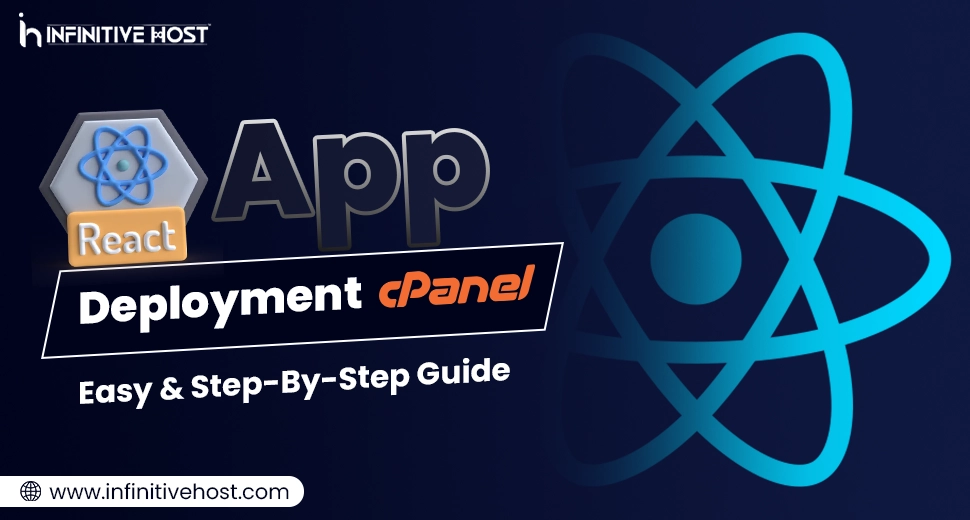React App Deployment cPanel: Easy & Step-By-Step Guide
React has become one of the most well-known frontend JavaScript libraries among everyone for developing quick, varied, and user-friendly interfaces. However, a lot of developers working on small-level tasks or MVPs think about how to manage React App deployment on cPanel, mainly when utilizing shared hosting.
In this whole guide, we’ll cover the step-by-step procedure of React App deployment on cPanel, making it a lot easier to get your application live even without a single cloud server or VPS. Even if you are hosting with standard Linux hosting, cloud hosting, or reseller hosting, or even running a WordPress hosting environment, all these below-mentioned steps will work smoothly.
Why React App Deployment on cPanel Is Necessary
While advanced projects usually go live on a GPU server, a GPU dedicated server, or cloud platforms along with containerization, some of the developers or small businesses still depend on shared hosting with cPanel just because of its cost-effectiveness and ease of utilization. Platforms such as Infinitive host provide flexible solutions with proper GPU support, but if your React app doesn’t demand high compute, shared hosting with cPanel remains an incredible option.
Prerequisites
Before deeply diving into all the demanded steps, here’s what you want:
- A properly working React app engineered with the help of create-react-app.
- Quick access to a cPanel-powered shared hosting account.
- A domain name or subdomain flawlessly set up on the hosting account
- FTP credentials or cPanel File Manager access
Step-by-Step Guide: React App Deployment on cPanel
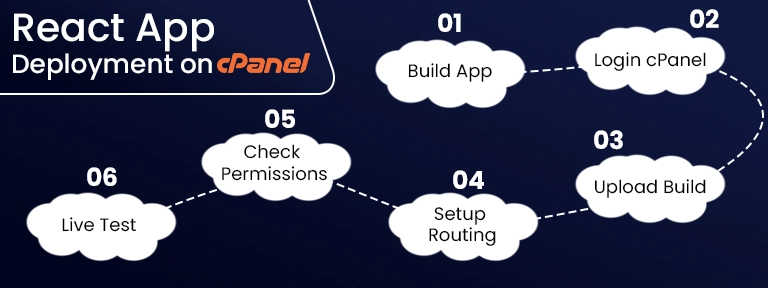
1. Develop the React App for Production
Almost all React projects require being compiled into static files for easy deployment.
Run the below-mentioned command from your project directory:
npm run build
This will build a /build directory in your chosen React project folder. The contents of this dedicated folder are what you will easily upload to cPanel.
This first step is the basis of React App deployment on cPanel. It guarantees that your JavaScript files are compressed and ready to run smoothly in any browser environment.
2. Log in to cPanel
- Go to yourdomain.com/cpanel and log in with all your details.
- Then go to the File Manager section.
If you are utilizing a Linux reseller hosting or cloud hosting account, your access might be via WHM. In that situation, make sure you are working under the appropriate domain’s cPanel account.
3. Upload the React Build Folder to public_html
In several shared hosting environments:
- Go to the public_html directory.
- Delete all available default files like index.php (not necessary if you need your React app to take over the access).
- Upload all the demanded contents of your /build folder (not the folder itself) easily into public_html.
Upload all the files that are available inside the /build directory (such as index.html, static/, and many more), not the build/ folder as a whole.
This is the main step in proper React app deployment on cPanel: making sure that your domain directly renders the React application.
4. Set Up .htaccess for React Routing (Optional but Necessary)
React apps utilize user-side routing, which states that direct links such as /about or /dashboard can throw 404 errors on refresh unless correctly configured.
Create or just edit the .htaccess file in public_html with the below command:
Options -MultiViews
RewriteEngine On
RewriteCond %{REQUEST_FILENAME} !-f
RewriteCond %{REQUEST_FILENAME} !-d
RewriteRule ^ index.html [QSA,L]
This rewrite rule guarantees that every route is redirected to index.html, letting React Router manage them.
This makes React App deployment on cPanel production-powered, supporting SPA (Single Page Application) behavior.
5. Check File Permissions & SSL
- Ensure your index.html and all other files have the right read permissions (generally 644).
- If you are utilizing HTTPS (recommended), make sure that an SSL certificate is installed with the help of the SSL/TLS section of cPanel.
6. Test Your React App Live
Go to your domain in the chosen browser (for example, https://yourdomain.com) to check that your app is running.
If something goes in the wrong direction, then:
- Check the browser console for all missing file paths or permission issues.
- Verify your .htaccess file is available and working.
- Rebuild the application utilizing npm run build and re-upload if required.
More Tip: Utilize a Subdomain for Testing
If you wish to test whether everything is working properly or not before going live, you can:
- Develop a subdomain with the help of cPanel (for example, test.yourdomain.com).
- Go to its root directory (generally public_html/test).
- Upload all your React build files there.
It’s an ideal way to get seamless React App deployment on cPanel without affecting your main website.
Why You Might Grow Beyond Shared Hosting

While shared hosting works properly for all lightweight React apps, you might soon demand more power, mainly if:
- You are running an AI image generator.
- Your app depends on quick data processing.
- You’re managing GPU-heavy workloads.
In such situations, upgrading to a GPU server, or even anything else you wish for through service providers like Infinitivehost, guarantees high accessibility, quicker processing, and a seamless user experience. These servers generally consist of advanced GPUs such as the Nvidia A100, perfect for challenging tasks.
Conclusion: React App Deployment on cPanel Made Easy
To summarize, here’s how to complete React App deployment on cPanel:
- Develop your own React app via npm run build.
- Log in to cPanel & then open File Manager.
- Simply upload all the build folder contents to public_html.
- Set up .htaccess for sufficient routing.
- Check permissions and test your live application.
Even if you are utilizing shared hosting, cloud hosting, or preparing to shift to a GPU dedicated server, knowing how to quickly deploy your React app on cPanel is the best skill for all those developers who are working in all hosting environments.
For high-level tasks involving AI, rendering, or challenging computational logic, don’t delay in checking out enterprise-level infrastructure from Infinitivehost, where a GPU server comes enhanced for high performance, scalability, and security.


.webp)