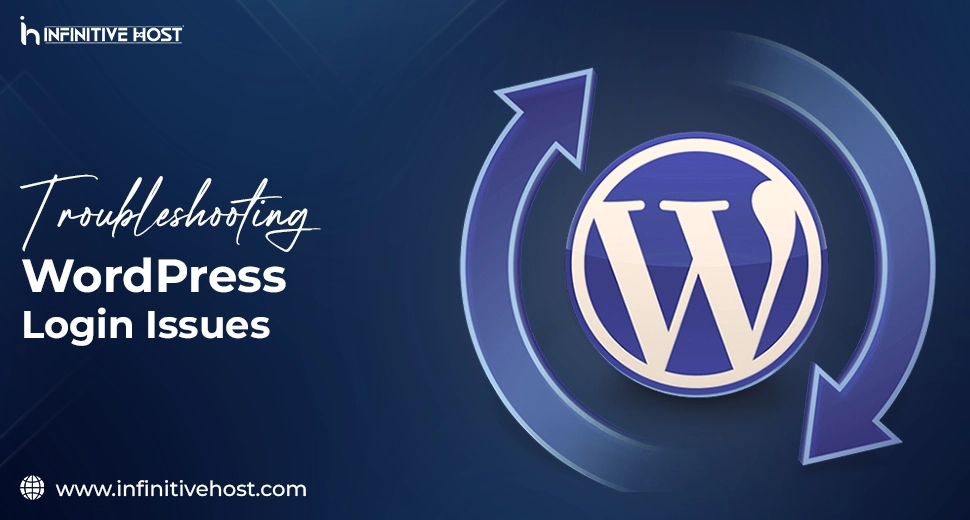Troubleshooting WordPress Login Issues: Step-by-Step Fixes
WordPress is the most widely utilized content management system (CMS) internationally, accounting for over 40% of sites. However, even the best platforms come with irregular setbacks. One of the most irritating issues that users generally experience is being locked out of their own WordPress dashboard. Even if you are running your website on a shared hosting plan or a cutting-edge GPU dedicated server, troubleshooting WordPress login issues is important knowledge for every single user.
In this knowledge base, we’ll take you through some of the most common WordPress login issues, check out their practical solutions, and show how reliable hosting—like that from a well-known platform like Infinitive Host—can play an important role in preventing these types of headaches.
Why Do Login Issues Occur in WordPress?
Troubleshooting WordPress login issues generally starts with finding the main reason. Login issues can be caused by a huge variety of real-time reasons like:
- Wrong login details
- Corrupt .htaccess files
- Plugin issues
- Theme compatibility issues
- Browser caching
- Security plugins are blocking access
- Server-level issues (generally on shared hosting)
- PHP or memory restrictions
1. Double-Check Your Details
Sounds clear, but let’s begin with the simple. Make sure you are utilizing the right username and password. Always remember that WordPress logins are fully case-sensitive. If you have forgotten your ID and password, just click on the “Lost your password?” link to reset it.
Tip: Utilize a password manager such as Bitwarden or LastPass to safely store all your credentials.
2. Clear Your Browser Cache & Cookies
Sometimes your browser saves a lot of previously used login sessions. Clearing your browser’s cache and cookies can troubleshoot this.
- On Chrome:
Just go to Settings > Privacy and Security > Clear Browsing Data - Make sure to try this in Incognito Mode to bypass all stored sessions.
This easy step can help in troubleshooting WordPress login issues due to session tokens or stale cookies.
3. Deactivate Faulty Plugins via FTP
Plugins are robust, but a single corrupted or out-of-date plugin can lock you out.
How to resolve it:
- Access your website with the help of an FTP client such as FileZilla.
- Go to /wp-content/plugins/
- Rename the plugin folder to something like plugins_backup
This disables every single plugin. If this solves the problem, you can restart plugins one by one to find out about the main culprit.
Bonus Hosting Tip: This whole process is a lot faster and more trustworthy if your website is hosted on a GPU server or cloud hosting platform with improved performance as compared to standard shared hosting.
4. Switch Back to the Default Theme
Themes can also lead to login issues, generally after heavy updates.
Steps:
- Utilize FTP to go to /wp-content/themes/
- Rename your present theme folder (for example, mytheme_old).
- WordPress will automatically go back to a default theme, such as twentytwentyfour.
Must check if you can log in now. If so, the problem is with your theme.
5. Reset Password with the help of phpMyAdmin
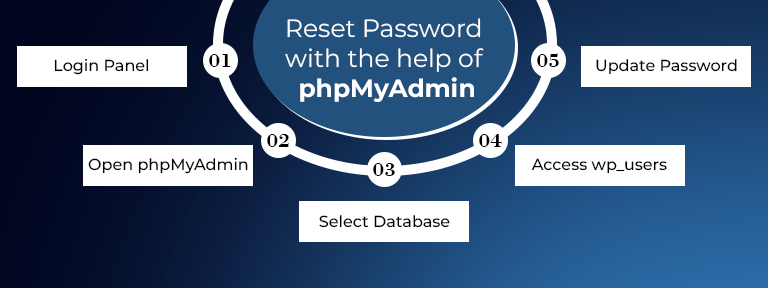
If the link related to password reset doesn’t work, reset it manually with the help of your hosting control panel.
- Just log in to cPanel or your chosen cloud hosting panel
- Open phpMyAdmin
- Choose your database
- Go to the wp_users table
- Edit the user & update the password section via the MD5 hash function
This is generally helpful for all those who are handling WordPress on a dedicated server or GPU server hosting environment.
6. Check Your Website URL in wp-config.php
An incorrect website URL can stop you from logging in.
To simply check this:
- Connect with the help of FTP
- Open wp-config.php
- Add these lines below-mentioned before the line that says, “That’s all, stop editing!”:
define(‘WP_HOME’,’https://yoursite.com’);
define(‘WP_SITEURL’,’https://yoursite.com’);
This guarantees that WordPress utilizes the right URLs to load the login page.
7. Delete .htaccess & Generate a New One
A corrupted .htaccess file can easily block all your login access.
To resolve:
- Utilize FTP to locate the .htaccess file in the main directory
- Rename it to .htaccess_old
- Try logging in again with a new name.
- If you logged in, go to Settings > Permalinks & click on the “Save Changes” option to create a new file.
8. Security Plugin Lockouts
Security plugins such as iThemes Security or Wordfence can usually lock you out just because of many failed login attempts or IP bans.
To resolve:
- Access the plugin folder with the help of FTP.
- Rename the particular plugin folder to deactivate it.
- Once in the dashboard, reset all the plugin settings, or whitelist your IP.
9. Increase PHP Memory Limit
Low memory can stop WordPress from working properly, including the login procedure.
To boost it:
- Open wp-config.php
- Add the below line:
define(‘WP_MEMORY_LIMIT’, ‘256M’);
This is mainly useful on performance-heavy sites hosted on a GPU dedicated server, where challenging themes or plugins need more memory to work seamlessly.
10. Hosting Environment is Important
Sometimes the problem is not with WordPress itself, but also with your hosting setup.
- Shared hosting usually has resource limits that can lead to errors.
- A GPU server and cloud hosting solutions (such as all those from Infinitive Host) offer flexible resources, quicker load times, and improved security.
- A dedicated server guarantees isolated environments, which decrease plugin and resource clashes.
If you are constantly facing problems, consider switching your WordPress hosting service provider.
Infinitive Host: An Improved WordPress Hosting Experience
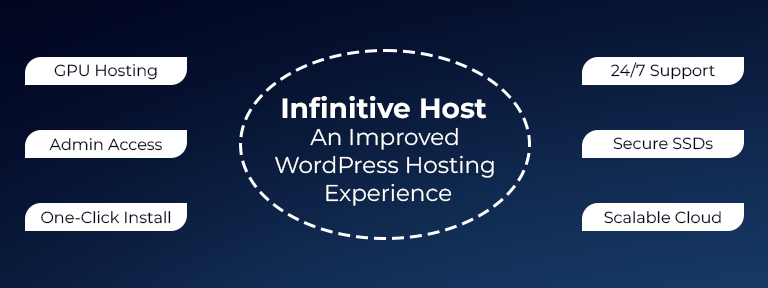
Many of these problems occur from low-performance or limiting hosting environments. With the help of Infinitive Host, you get:
- Cutting-edge GPU hosting for heavy sites
- A dedicated server with complete admin access
- Single-click WordPress install
- 24/7 tech support
- SSD-based infrastructure along with DDoS security
- Smooth scaling options with the help of cloud hosting
Even if you are a blogger, e-commerce business, or organization, a powerful hosting backbone is a must to avoid and troubleshooting WordPress login issues.
Summary
Troubleshooting WordPress login issues does not have to be a scary nightmare. With the help of a practical strategy and a trustworthy hosting service provider such as Infinitive Host, you can troubleshoot most of the login-related issues quickly and successfully.
Ranging from plugin clashes to memory restrictions, this whole guide has covered the top ten practical problem fixes. If your WordPress website is hosted on a GPU server, a GPU dedicated server, or a cloud hosting platform, you will most likely encounter fewer problems and have more powerful tools at your disposal for resolving them.
If you are still facing issues, don’t hesitate to contact your hosting service provider or request help from the WordPress support forums.


.webp)