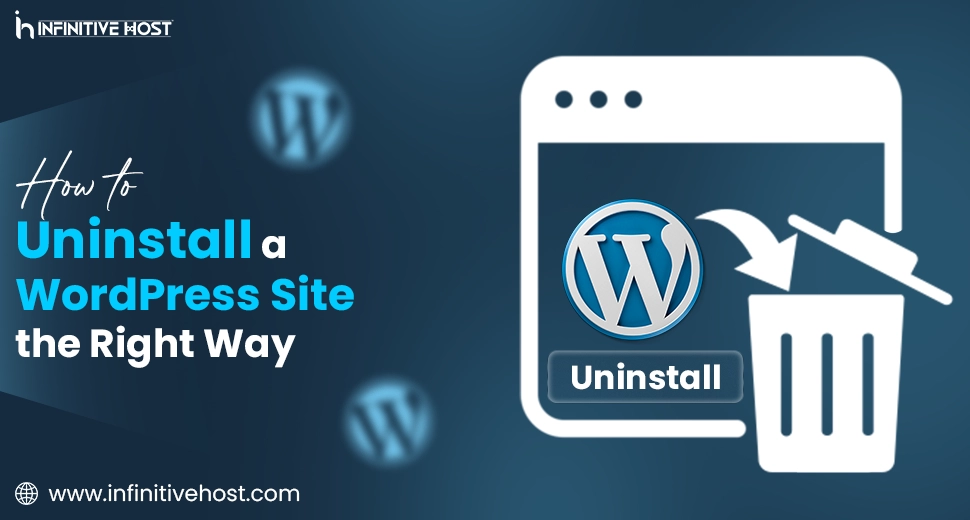How to Uninstall a WordPress Site the Right Way: A Guide
If you are shifting to a diverse CMS, clearing up server space properly, or moving to cutting-edge infrastructure such as a GPU server, understanding how to uninstall a WordPress site properly is very important. Simply deleting several types of files or clicking “Uninstall” in cPanel does not complete the task. You just have to clear everything—files, databases, user data, and a lot more—to prevent all types of security risks and upcoming issues.
In this comprehensive guide, you’ll know how to uninstall a WordPress site properly and cleanly, even if you are utilizing shared cloud hosting, WordPress hosting, or robust GPU dedicated servers such as those provided by Infinitive Host.
Why You Might Need to Uninstall a WordPress Site
Before we deeply dive in, here are some of the basic reasons that users want to uninstall a WordPress site:
- You are trying to start fresh, along with a clean install.
- You are migrating to a different CMS or static website.
- You are constantly changing your hosting service provider (for example, shifting to GPU hosting or WordPress hosting).
- You are dealing with malware or broken core files.
- You’ve exceeded shared hosting and wish to shift to a GPU server or dedicated environment.
No matter what your core reason is, doing it correctly avoids leftover information, broken links, or administrator problems later.
Step-by-Step: How to Uninstall a WordPress Site
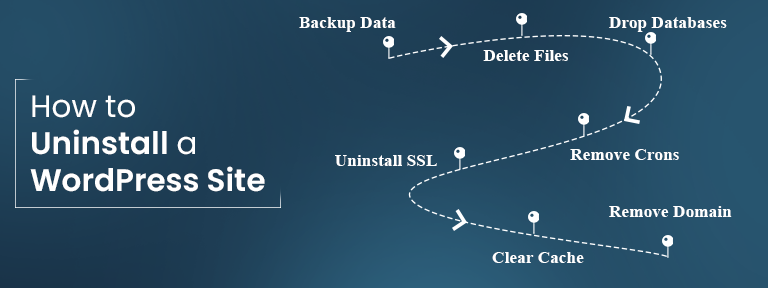
There are some types of layers to uninstall a WordPress website. Let’s just take you through every single one.
1. Backup Everything (Just In Case)
Before you start uninstalling a WordPress website, take a complete backup. Even if you think you don’t want it, you might need quick access to previous posts, themes, or media later.
Utilize Any One of These Methods:
- Manual Backup: Download every single WordPress file with the help of FTP and just export your database through phpMyAdmin.
- Plugin Backup: Utilize tools such as UpdraftPlus or All-in-One WordPress Migration.
- Server-Side Backup: If you are utilizing Infinitive Host, you can easily trigger a complete snapshot from your cPanel.
2. Delete WordPress Files Through File Manager or FTP
WordPress files just live in your website’s main directory. These consist of plugins, themes, and the essential install.
How to Delete:
- cPanel File Manager:
- Go to public_html or your website folder.
- Choose every WordPress file: wp-content, wp-admin, wp-includes, and loose files such as wp-config.php, .htaccess
- Click Delete
- FTP Client (for example, FileZilla):
- Link to your server
- Go to your WordPress directory.
- Right-click > Delete
Additional Tip: If you are handling a GPU server or VPS, you can also utilize SSH to delete directories with the help of the rm -rf command.
3. Drop All the WordPress Databases
After removing the files, your MySQL database is now fully active and could be exploited if not removed properly.
Utilizing cPanel:
- Navigate to MySQL Databases
- Check out the database utilized by your WordPress website (generally named wp_XXXX).
- Press on Delete
Utilizing phpMyAdmin:
- Navigate to phpMyAdmin
- Choose your WordPress database
- Click Drop database
Make sure to always delete the related database user for complete cleanup.
4. Remove Scheduled Cron Jobs
If you had plugins or any other feature running background projects, these may still be scheduled with the help of cron jobs.
How to Remove:
- In the case of cPanel, go to Cron Jobs.
- Delete any jobs associated with your uninstalled website (such as updates or backups).
This is mainly necessary for all those users who are handling modern environments, such as GPU hosting, where every single task uses advanced processing power.
5. Uninstall SSL Certificates (Not Necessary)
If you had an SSL installed especially for that WordPress website, you can easily remove it to free up assets.
- Go to SSL/TLS Settings in the case of cPanel or your chosen hosting panel
- Choose the certificate related to your website
- Press on Uninstall
If you are on Infinitive Host or utilizing a GPU server, this step might change, barely relying on your server control panel (DirectAdmin, Plesk, and more).
6. Clear Browser and DNS Cache
Once you uninstall a WordPress site, your search engine may still serve some cached pages. Clear:
- Browser cache
- Local DNS cache with the help of:
ipconfig /flushdns (Windows)
dscacheutil -flushcache (Mac)
You may also need to reset your domain’s DNS if you are just pointing it to any new service or server.
7. Remove the Domain (If No Longer Required)
If you are done with the domain or switching it to a new site:
- In case of cPanel: Just remove it from the Addon Domains segment
- In Your Hosting Panel: Uncouple the domain or delete the whole DNS section
This is especially necessary if you are shifting to any other environment, such as cloud hosting or GPU hosting, so there are zero issues in routing or IP assignment.
Bonus Tips for GPU & WordPress Hosting Users
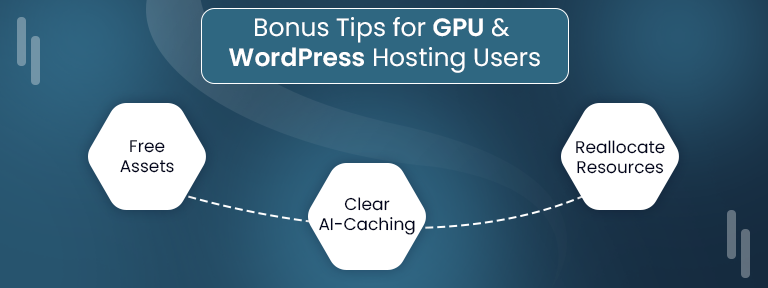
If you are just handling a WordPress site on a GPU dedicated server or via the GPU4HOST platform or Infinitive Host, always consider these:
- Make sure that all GPU cluster assets previously allocated to that website are free
- Clear any AI-powered caching plugins or procedures that may be lingering
- Reallocate released assets to more heavy tasks, such as ML or AI image generation
Final Cleanup Plan
Here is a swift rundown to verify that you have completely uninstalled the WordPress website:
- WordPress files removed
- MySQL database deleted
- Cron jobs cleared
- SSL uninstalled (if required)
- DNS & browser cache cleared
- Domain removed or reallocated
- Backups stored securely (not necessary)
When Not to Fully Uninstall
You just have to always go nuclear. Consider uninstalling if:
- You are only resolving or resetting plugins/themes.
- You are preparing to reinstall WordPress with a fresh start.
- You’re migrating to a new server but always keeping the same files (for example, shifting to a GPU dedicated server).
In such cases, properly back up your database, wipe only the wp-content folder or plugins, and try to delete the whole SQL database.


.webp)