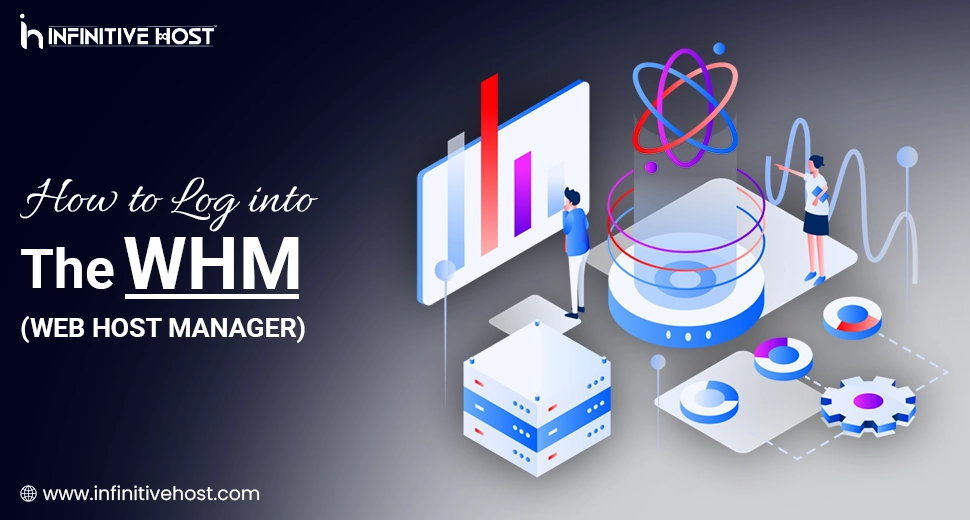How to Log into the Web Host Manager (WHM): A Complete Guide
Even if you are a professional system admin or just starting with server management, understanding how to log into the Web Host Manager (WHM) is very important. WHM is the type of control panel utilized to manage all cPanel accounts, server settings, and administer web hosting.
In this guide, we’ll take you through how to effortlessly log into the Web Host Manager, resolve common login problems, and highlight how cutting-edge web hosting solutions like a GPU server from Infinitive Host can easily support more challenging configurations like AI applications and resource-heavy tasks.
What Is Web Host Manager (WHM)?
Before we deeply dive into how to log into the Web Host Manager, it’s necessary to know what it is.
WHM is a robust web-powered interface that helps server administrators to handle:
- Different cPanel accounts
- DNS zones
- Server-based settings
- Security setups
- Hosting assets
If you are hosting many websites at a time, handling client accounts, or maintaining a GPU server for AI and data-intensive tasks, WHM gives you the best tools to do it successfully.
When Do You Want to Log into the Web Host Manager?
- Setting up new hosting accounts
- Handling disk quotas
- Creating personalized plans
- Restarting services such as MySQL
- Setting up security guidelines
- Accessing root-level tools for GPU hosting
This is mainly vital at the time of running advanced servers, such as a GPU dedicated server featured by Nvidia A100—where resource distribution, account segmentation, and service optimization matter the most.
How to Log into the Web Host Manager (WHM)
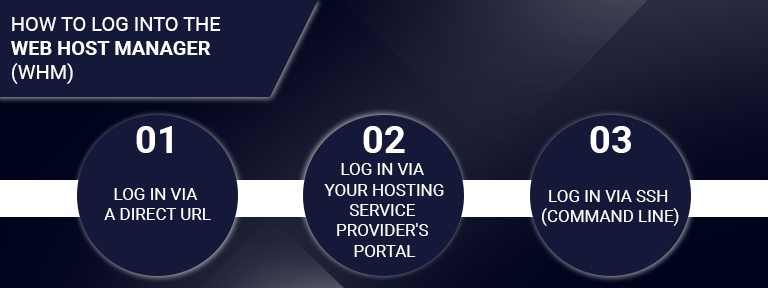
There are 3 best ways to log into the Web Host Manager:
1. Log in via a Direct URL
One of the most basic ways to log into the Web Host Manager is with the help of your browser.
Format:
OR
Steps:
- Open your chosen web browser.
- Enter the WHM login URL.
- Enter your username (usually root) & password.
- Click Log In.
Note: Make sure your hosting service provider or GPU server is set up to allow instant access to port 2087 (protected WHM port).
2. Log in via Your Hosting Service Provider’s Portal
Hosting service providers like Infinitive Host usually provide a dashboard where you can directly get access to WHM.
Steps:
- Log in to your Infinitive Host client panel.
- Go to your hosting service or a GPU server.
- Click on WHM Login or Server Dashboard.
- After that, you’ll be automatically logged into the WHM interface.
This is an intuitive method, mainly if you are handling a GPU dedicated server with modern specifications like Nvidia A100 and want instant access.
3. Log in via SSH (Command Line)
Modern users handling a GPU server usually access WHM from the command line with the help of SSH.
Steps:
- Open your terminal.
- SSH into your server:
ssh root@yourserverIP
- Once you log in, you can easily open WHM via
lynx https://localhost:2087
(Utilize this for command-line browsers or server-side processes.)
Common Login Issues & Fixes
Even if you properly know how to easily log into the Web Host Manager, you might face some issues. Here’s how to troubleshoot them.
Wrong Username or Password
- Always check spelling and case sensitivity twice or thrice.
- Reset your root password through your hosting service provider.
IP Blocked
If you constantly try logging in at different times with the incorrect credentials, then there is some chance that your IP may be blocked.
Fix:
- Utilize another network or VPN.
- Talk to Infinitive Host’s expert support to whitelist your IP.
Port 2087 Not Available
Make sure that your firewall settings support high traffic through port 2087.
- If you are utilizing a GPU hosting environment, check that your security group settings (on cloud platforms) or firewall protocols (such as CSF) help WHM access.
Best Practices After You Log into the Web Host Manager
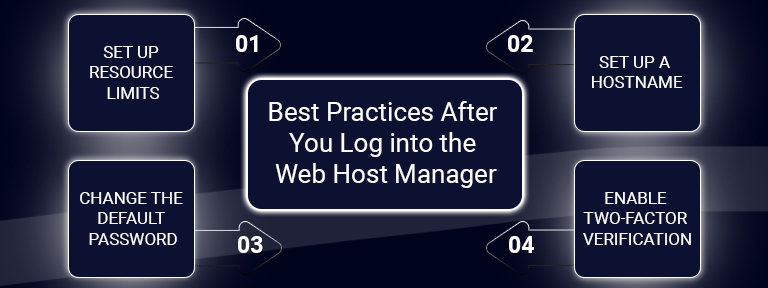
1. Set Up Resource Limits
If you are utilizing a GPU server, describe account-level resource limits to avoid excess usage.
2. Set Up a Hostname
Set up a genuine hostname (for example, server1.yourdomain.com) for SSL and mail delivery features.
3. Change the Default Password
Always make sure to update your password on time after your first login to guarantee high security.
4. Enable Two-Factor Verification
Increase login safety for your GPU dedicated server or basic hosting setup by activating 2FA in WHM.
Why WHM Is Crucial for GPU Hosting
Handling a GPU server with cutting-edge graphics chips like the Nvidia A100 requires full admin access over user accounts, resource distribution, and backend services. WHM gives you access in a well-planned way.
Popular hosting platforms such as Infinitive Host add WHM to their GPU hosting offerings, helping all users to:
- Develop isolated environments for AI-based tasks.
- Handle server-level firewalls.
- Monitor performance metrics.
- Restart all services without restarting the server.
So even if you are training deep learning models or hosting data-powered apps on a GPU server, WHM is your control center.
Advantages of Using WHM with Infinitive Host GPU Servers
If you’re utilizing Infinitive Host’s GPU hosting, you can easily log into the Web Host Manager to:
- Flawlessly scale compute assets along with a GPU dedicated server.
- Track both GPU utilization and service health.
- Deploy machine learning frameworks in some isolated environments.
- Set up security guidelines around AI pipelines.
Infinitive Host provides complete support for Nvidia A100 hardware, giving you the raw GPU power required for all challenging tasks, all while letting you handle everything with the help of WHM.
Final Thoughts
Knowing how to log into the Web Host Manager is the very first step in handling web hosting environments—especially if you are working with a robust GPU server or AI-powered applications. Even if you are hosting general sites or deploying AI tools on an Nvidia A100-powered GPU server, WHM gives you the control required to guarantee high performance.
Service providers like Infinitive Host make this a lot easier with smooth WHM integration in their GPU hosting solutions. With the proficiency to log in with a browser, hosting dashboard, or SSH, you’ll never be far from handling your server the way you want to.


.webp)