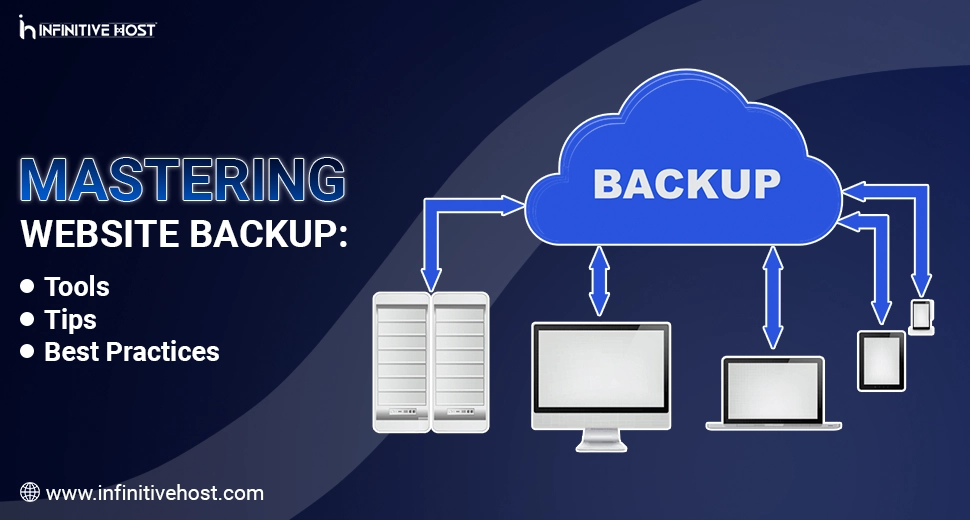Mastering Website Backup: Tools, Tips, and Best Practices
Your website is the foundation of your digital presence—even if it’s hosted on a shared server, a GPU server, or showcased by an AI image generator. Without a proper backup of your website, everything, including your site’s files, content, databases, and configuration, is at significant risk of unexpected crashes, hacks, or accidental deletions. In this guide, we’ll walk you through the accurate steps to create and download a backup, whether you are using cPanel, Plesk, or tools like CodeGuard, and talk about some necessary considerations related to compatibility, AI-based tasks, and GPU hosting.
Let’s deeply dive in.
What is a Website Backup?
A site backup is a comprehensive copy of all your website, consisting of:
- Website files (PHP, HTML, CSS, JS)
- Databases (for example, MySQL)
- Email accounts and setups
- Control panel settings
- Application setups (such as Magento, etc.)
Standard site backups help you effortlessly restore your website in no time if things go wrong, because of malware, human error, server crash, or plugin inconsistency.
Why Are Website Backups Essential?
- Quick Disaster Recovery: Recover from all types of hacks, corrupted files, or incomplete updates.
- Data Integrity: Avoid loss of necessary content, user information, and setup files.
- Safe Testing: Make variations in a test environment without putting the live website at risk.
- Compliance: Backups help meet data security and GDPR compliance needs.
- AI & GPU Tasks: For sites running an AI image generator, AI GPU workloads, or hosted on a GPU server, backup guarantees that models, datasets, and a GPU cluster are secured from all types of failures.
Methods to Generate & Download Website Backup
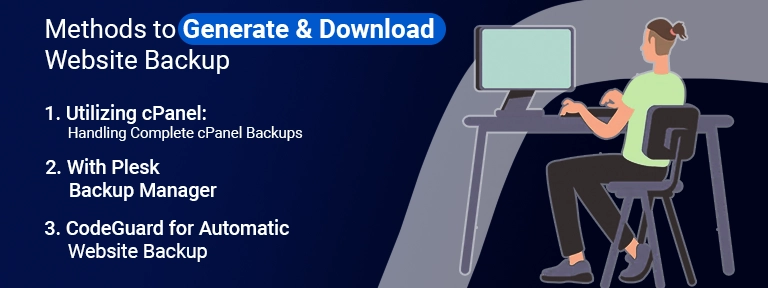
Let’s now check out some of the practical ways to generate and download a backup, completely relying on your hosting environment.
1. Utilizing cPanel: Handling Complete cPanel Backups
Most shared and dedicated hosting environments provide cPanel. Here is how to generate a full backup:
Steps:
- First of all, log in to cPanel.
- Go to Files, then choose Backup.
- Under the Full Backup option, click on Download a Full Website Backup.
- Select the backup destination (remote FTP, home directory, or SCP).
- Now, just enter your email to get a notification upon backup completion.
- Then, click Generate Backup.
Once this process is complete, you’ll get an email with a download link.
Bonus Tip: For sites on a GPU dedicated server or managing complex datasets like AI image generators, always choose the home directory option to prevent backup errors because of size.
2. With Plesk Backup Manager
If your hosting service provider utilizes Plesk, here’s how to generate a website backup:
Steps:
- Just log in to Plesk Panel as usual.
- Go to Websites & Domains, then go to Backup Manager.
- Click on the Backup option.
- Select whether you wish for a full or incremental backup.
- Choose backup content (for example, databases, emails, files).
- Enable FTP storage if required.
- Click OK to start the backup procedure.
Your site backup will be displayed in the Backup Manager once done, from where you can easily download it.
3. CodeGuard for Automatic Website Backup
CodeGuard is basically a third-party tool that flawlessly automates the site backup procedure.
Characteristics:
- Automatic everyday backups
- Quick restore options
- Check changes and notify you
- Cloud-powered storage
Configuration:
- Sign up with CodeGuard.
- Enter your site and database credentials.
- Select the appropriate files/folders to back up.
- CodeGuard manages the rest, generating daily backups so you can download them anytime.
Compatibility Concerns: Make sure that your web hosting plan supports external scripts or plugins utilized by CodeGuard, especially if you are on a personalized GPU server or AI GPU tasks.
Downloading Website Backups
Once a backup is produced with the help of cPanel, Plesk, or CodeGuard, here’s how to download it securely:
From cPanel:
- Go to Files, then choose Backup.
- Under Full Backups Available for Download, click on the required file.
- Then, simply save it to your local machine or any external drive.
From Plesk:
- Firstly, go to Backup Manager.
- Click the download icon beside the backup you wish for.
- Select “Download from server repository.”
- Save to your own system.
From CodeGuard:
- Log in to the CodeGuard dashboard.
- Choose your site.
- Select the backup version you wish to download.
- Click Download ZIP.
Best Practices for Website Backup

To have high security, follow these best practices:
- Automate It: Utilize tools such as CodeGuard or cron jobs for everyday backups.
- Store Offsite: Simply keep a copy of your site backup on a cloud platform or any other external drive.
- Encrypt Personal Data: Mainly for AI GPU and GPU cluster tasks.
- Test Restores: Daily restore backups in the case of a test environment.
- Check Storage: Ensure a sufficient amount of space on your GPU dedicated server to prevent all failed backups.
- Utilize Backup Rotation: Retain many backup versions for improved security.
Website Backup for GPU Hosting Environments
For all those sites that are hosted on a GPU hosting platform like Infinitivehost, here are several special considerations:
- Ensure Nvidia A100-powered or GPU-heavy instances don’t delay the backup procedure.
- Utilize CLI-powered backup scripts if you run headless AI environments or a GPU cluster.
- Frequently pause huge AI image generator tasks to prevent disk I/O bottlenecks at the time of backup.
Infinitivehost suggests setting up cron jobs for full backups and syncing them to cloud storage such as AWS S3, mainly for compute-intensive environments.
Compatibility Concerns & Error Prevention
At the time of generating a website backup, compatibility concerns can occur, usually when:
- Shifting to another panel (for example, cPanel to Plesk)
- Moving between multiple server architectures (shared to a GPU server)
- Utilizing CMS with rare setups (for instance, Magento, Joomla)
Quick Fix:
- Utilize structured formats such as .tar.gz or .zip.
- Prevent backing up the system or cache files unless required.
- If you work on a GPU dedicated server, check for all permissions and user access before planning automated backups.
Final Thoughts
A well-planned website backup strategy is your very first action to protect your site against downtime, data breaches, and disruptions, mainly in modern web environments featured by a GPU server, AI GPU apps, and advanced tasks. Even if you are utilizing Plesk, CodeGuard, or cPanel, it’s necessary to automate, test, and securely store your backups. And if you are hosted on a reliable platform like Infinitivehost, always work more on your backup schedules in line with your GPU-heavy processes.
Make website security your priority. Because when disaster hits, your website backup will be your security net.


.webp)